| 일 | 월 | 화 | 수 | 목 | 금 | 토 |
|---|---|---|---|---|---|---|
| 1 | ||||||
| 2 | 3 | 4 | 5 | 6 | 7 | 8 |
| 9 | 10 | 11 | 12 | 13 | 14 | 15 |
| 16 | 17 | 18 | 19 | 20 | 21 | 22 |
| 23 | 24 | 25 | 26 | 27 | 28 | 29 |
| 30 |
Tags
- Oracle11g
- sqldeveloper
- springboot
- 환경변수
- Web
- 스프링시큐리티
- Database
- SpringSecurity
- apache
- Tomcat #SpringFramework
- tcping
- ojdbc
- install
- SpringInitializer
- 스프링부트
- oracle
- HATEOAS
- IntelliJ
- Developer
- mssql
- postman
- 웹개발
- restapi
- Maven
- mysql
- 스프링부트 #springboot #project #Intellij
- RESTful
- undefined
- development
- springboot #controller #jsp
Archives
- Today
- Total
여백에 도장 찍기
Spring Boot 프로젝트 생성 (IntelliJ) 본문
IntelliJ IDEA(Ultimate)에서 Spring boot Web Project를 생성해보자.
1) File > New > Project 클릭 > SDK > JDK 버전 선택 > Next

2) Type: Select 'Maven Project' or 'Gradle Project'

3) Dependency 추가


4) 그 결과, 다음과 같은 프로젝트 디렉터리를 갖게 된다.

5) src/main/java/com/example/demo/ 하위의 DemoApplication.java 코드를 실행시켜 보자.

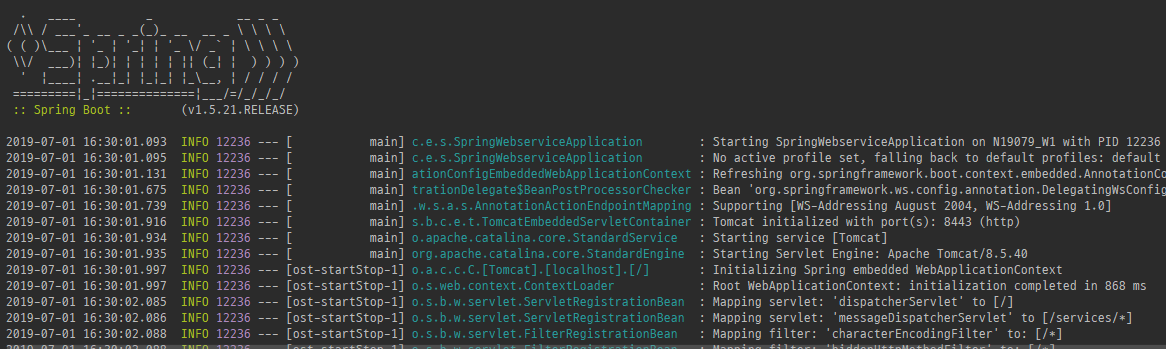
spring boot의 경우에는 WAS인 Tomcat을 내장하고 있기 때문에 port를 지정해주기만 하면 된다.
따로 지정하지 않으면 default port는 8080 이다.
6) 지정하고자 한다면 src/main/resources/application.properties 에 server의 port를 지정해줄 수 있다.

7) 웹 브라우저에서 http://localhost:8443 으로 접속하여 보자.
( > 이는, src/main/resources/static 하위에 index.html이 없어서 나는 에러이다. )

8 ) index.html을 생성해주고 다시 서버를 run 시켜보면 페이지가 에러없이 잘 구동되는 것을 볼 수 있다.

9) http://localhost:8443 접속

'Web Framework > Spring Boot ' 카테고리의 다른 글
| Spring boot - MSSQL 연동 설정 (0) | 2019.07.04 |
|---|---|
| Spring Security - configure method override (0) | 2019.07.03 |
| Spring Boot - 웹 디렉터리 생성 및 설정 (0) | 2019.07.03 |
| Spring boot - Controller JSP Return 하기. (0) | 2019.04.12 |
| Spring Boot 시작하기. (0) | 2019.04.12 |
Comments



