| 일 | 월 | 화 | 수 | 목 | 금 | 토 |
|---|---|---|---|---|---|---|
| 1 | ||||||
| 2 | 3 | 4 | 5 | 6 | 7 | 8 |
| 9 | 10 | 11 | 12 | 13 | 14 | 15 |
| 16 | 17 | 18 | 19 | 20 | 21 | 22 |
| 23 | 24 | 25 | 26 | 27 | 28 | 29 |
| 30 |
Tags
- 스프링부트 #springboot #project #Intellij
- ojdbc
- Maven
- Developer
- undefined
- install
- 스프링부트
- mysql
- HATEOAS
- 웹개발
- SpringSecurity
- IntelliJ
- restapi
- sqldeveloper
- springboot #controller #jsp
- Oracle11g
- apache
- development
- SpringInitializer
- springboot
- 스프링시큐리티
- Database
- 환경변수
- mssql
- Web
- Tomcat #SpringFramework
- oracle
- RESTful
- postman
- tcping
Archives
- Today
- Total
여백에 도장 찍기
Oracle 11g Client 설치 및 DB 접속 본문
1. Oracle 11g Client 설치
- 다운받은 win32_11gR2_client.zip 압축 풀기.
- 압축 풀고 client > setup.exe 실행

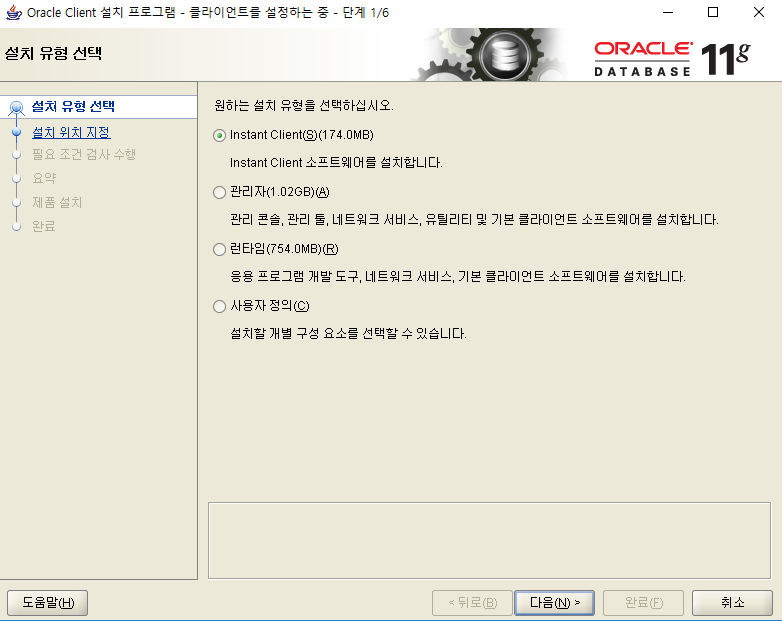
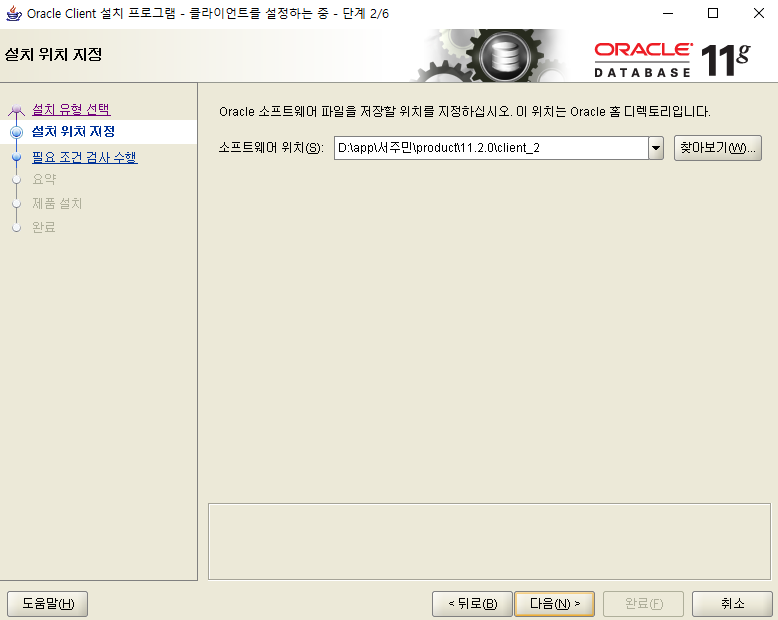
2. DB 접속을 위한 설정
접속하기 위해서는 먼저 DB 설정을 위한 디렉터리 및 파일 설정을 진행해야 한다.
D:\app\서주민\product\11.2.0\client_1 밑에 /network/admin 폴더 디렉터리를 생성하고 해당 폴더 안에 DB 설정 관련 파일을 생성한다.
tnsnames.ora
TESTDEV=
(DESCRIPTION=
(ADDRESS=
(PROTOCOL=TCP)
(HOST=remote_host_api)
(PORT=1521)
)
(CONNECT_DATA=
(SERVER=dedicated)
(SERVICE_NAME=TESTDEV)
)
)
3. DB 접속
PS D:\app\서주민\product\11.2.0\client_1> .\sqlplus.exe testuser/testpwd#$@TESTDEV
SQL*Plus: Release 11.2.0.1.0 Production on Mon Jul 15 16:28:39 2019
Copyright (c) 1982, 2010, Oracle. All rights reserved.
Connected to:
Oracle Database 11g Enterprise Edition Release 11.2.0.4.0 - 64bit Production
With the Partitioning, OLAP, Data Mining and Real Application Testing options
SQL>
'Database > Oracle' 카테고리의 다른 글
| JOIN (0) | 2019.07.16 |
|---|---|
| Oracle SQL Developer - 'undefined' 해결 (0) | 2019.07.16 |
Comments
